From LAYOUT, go to EDIT HTML and check the Expand Widgets box at top right. Then search for (Ctrl F) data:post.body which is where the Blogger posts are being processed. Insert the following code BEFORE data:post.body:
<div style='float:right; margin-left:15px;'>
<script type='text/javascript'>
// setting digg_url variable to current post URL
digg_url = '<data:post.url/>';
</script>
<!-- pull in digg script that will use the digg_url variable -->
<script src='http://digg.com/tools/diggthis.js' type='text/javascript'/>
</div>
This will create a Digg button to the right of each post at the top. If for some reason you run into trouble with Blogger issuing you an error message and not saving your changes then there's an extra step that you need to do.
In Firefox, Go under Tools and Choose Clear Private Data and then make sure your cookies are all deleted. After deleting the cookies, add your lines and save again.
If you want to add Digg to the left of your post, then use the following code as your first line:
<div style='float:left; margin-right:15px; margin-top:7px;'>
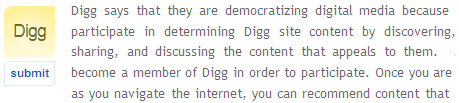

















































Post a Comment
Note: Only a member of this blog may post a comment.